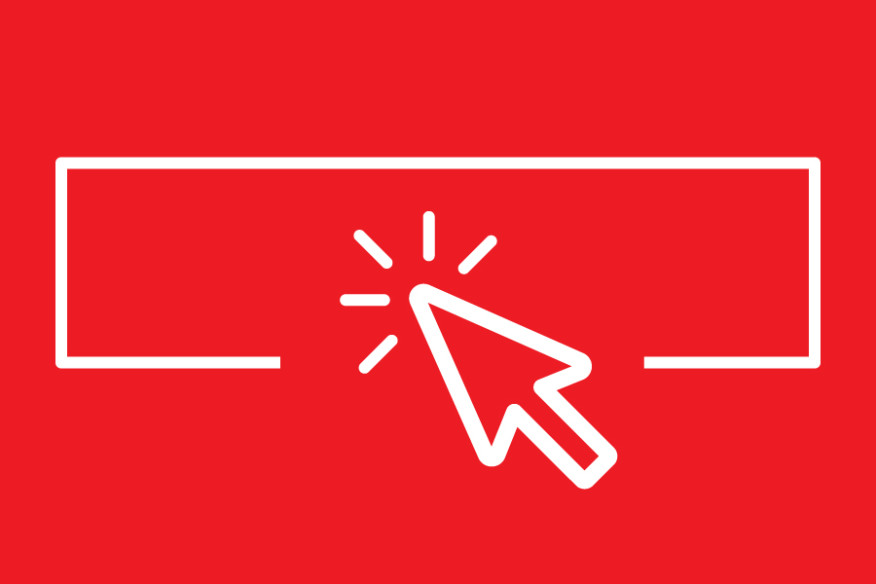Are you looking for a new way to showcase your custom home designs? Well, our Project Gallery page is the perfect place to do so! The Custom Home Project Gallery is a collection of works by architects, designers, and custom home builders from around the world and is an opportunity for your firm to gain more exposure for your projects. It’s like having your own portfolio of work on Custom Home Magazine‘s site. Project Gallery pages are also included in our weekly newsletters, so you projects will be seen by thousands of other custom home professionals around the globe.
A great perk of the Custom Home Project Gallery is that it’s user generated, meaning that you can upload as many projects as you wish on your own and showcase them for all of our site’s readers. Here’s how to submit your projects to our online Project Gallery in just five easy steps.
Step One: Sign up!
To start the process of uploading a project, you must first create an account with our site. Click the “Register” button in the top right corner of the website next to the social media icons in the black banner. You can register with the site as an individual, or on behalf of your firm. After you’ve registered, you’ll be able to start adding projects.
Creating a Firm Profile Page…
You will need to create a new architecture or building firm profile. (Note: Firm pages are for architecture and building firms only. There are other places in the Project Gallery to showcase products and manufacturers—keep reading!) The firm profile creates a page to showcase your firm’s work. You can always come back to update it later, but for now at least fill in the required content plus your firm’s logo. After you’ve built your firm profile, you are ready to upload a project.
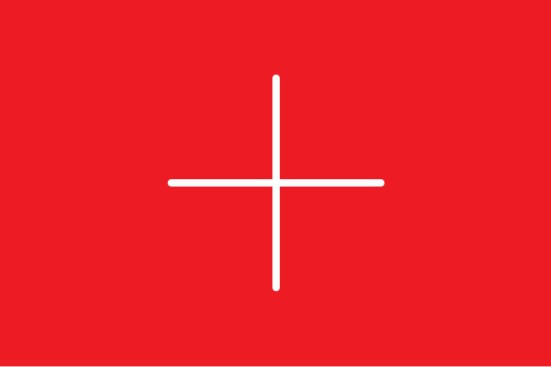
Step Two: Add a Project
On the Custom Home homepage, click on the “Houses” tab next to the Custom Home logo in the upper lefthand corner, and then click on “Add a Project” in the drop down menu. You can also go to the Project Gallery page by clicking “Browse Projects” under the “Houses” tab. From there, you’ll see the blue text that says “Create a Project.” Clicking on this link will open a pop-up window asking you to enter your firm’s name to add to its firm profile.
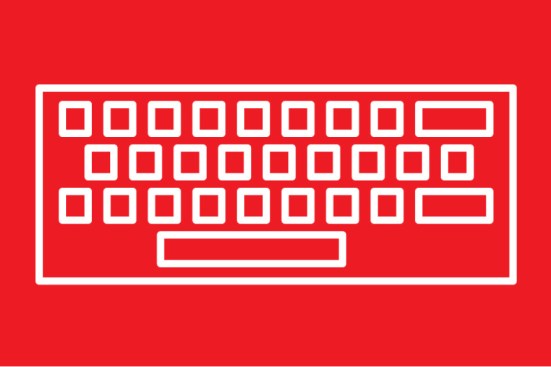
Step Three: Describe Your Project
You will then be prompted to “Upload a Project,” asking you to fill out all the information about your work. Be sure to have all of your information on collaborators (e.g., structural engineers, builders, designers, etc.) ready to give appropriate credit to members of the team that helped bring your project to life. You will want to provide a description of your work, the year the project was completed, any awards and certifications that the home received, and the project’s scope (adaptive reuse, new construction, remodel, etc.). You can also tag your project with relevant tags to make it easier to find for other users!

Products…
If you used an awesome new material on your project, you can add that as well in the bottom left-hand portion of this window. By linking products to your project, other users can see how materials can be used in exciting ways.

Step Four: Add Images
Once you’ve filled in the basic information on your project, it’s time to bring it to life with images. These can be renderings, sketches, construction shots, and/or final photography. All images must be RGB format for web, no more 10 MB, and in .jpg, .gif, or .png format. We recommend that images are cropped to 2000 px by 1333 px (3:2 ratio) at 72 dpi. Images larger than 2000 px aren’t compatible with our site, and therefore won’t upload. You may add up to 30 images at a time. When you’re adding images, you’ll see fields for image credits and captions. Please be sure to attribute all images properly, and only upload images that you have permission to use.
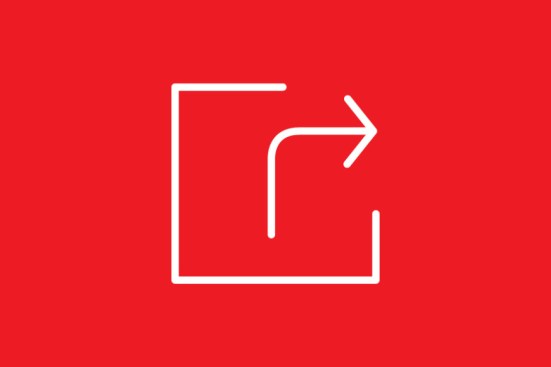
Step Five: Save and View Your Project!
You can see what the singular pages looks like after you’re done. After you’ve saved your project, you can always come back to it later to add new images, products, or other information, so don’t sweat a forgotten detail. This page will also populate the rest of your firm page, along with past and future projects.
To stay up to date with the latest project galleries every week, sign up for our two newsletters, Design Studio and Custom Home Business Update, at this link.