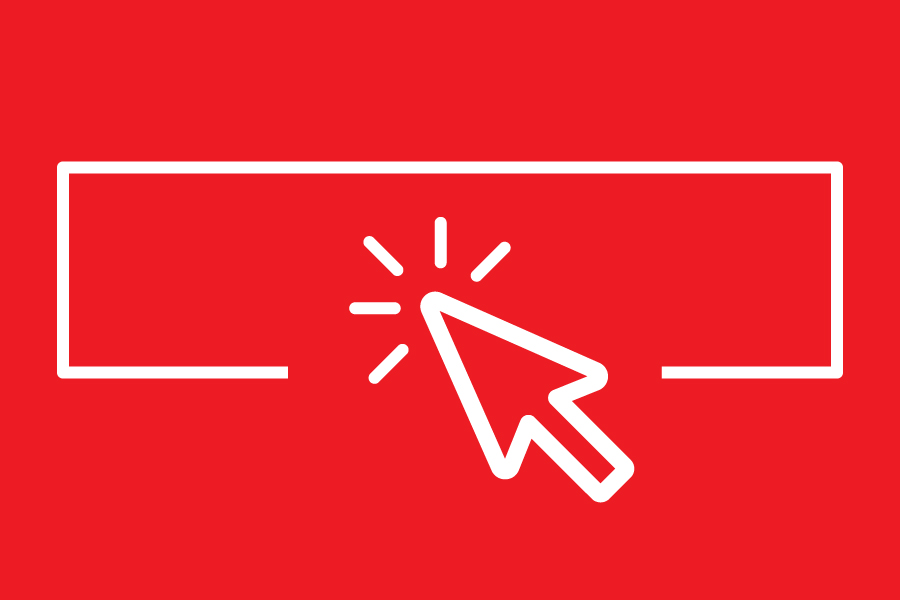BUILDER magazine’s new Project Gallery is an easy-to-use resource for sharing new projects on our site with thousands of readers. It’s a shared collection of works by architects, builders, custom home builders, and remodelers, and we often pull ones that catch our eye into weekly newsletters and digital or print stories. Read on to learn how to submit your work in five simple steps.
Step One: Sign up!
If you haven’t already, you should first register with our site. There is a “register” button in the top right corner of the website, next to the social media icons on the black banner. You can register with the site as an individual, or on behalf of your firm. After you’ve registered, you’ll be able to start adding projects.
Create a firm profile page.
The firm profile creates a portfolio to showcase your firm’s work—so fill it up! If your firm does not already exist in BUILDER’s Project Gallery, you’ll need to create a new one. (Note: Firm pages are for architecture, design, and building firms only. There are other places in the Project Gallery to showcase products and manufacturers—keep reading!) You can also always come back to update it later. At the very least, fill in the required content plus your firm’s logo. After you’ve built your firm profile, you are ready to upload a project.
If you already have one, or are unsure if you do and want to check…
Type your firm name in, and select it from the dropdown list. Press “Next” to go to the “Upload a Project” page.
Step Two: Add a Project
You will see blue text that reads “Upload a Project.” Clicking on this link will open a pop-up window asking you to enter your firm’s name to add to its firm profile.
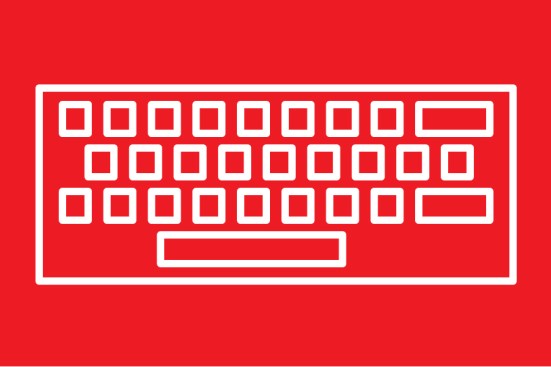
Step Three: Describe Your Project
You will then be prompted to “Upload a Project,” asking you to fill out all the information about your work. You’ll want to have all of your information on collaborators (e.g., architects, designers, structural engineers, acoustics consultants, etc.) ready to give appropriate credit to members of the project team. Additionally, you will want to provide a description, the year the project was completed, any awards and certifications, and the project’s scope. And feel free to tag your project with relevant tags to make it easier to find for other users!
Products
Did you use an innovative new material, technology, or product in your project? You can add that to your project as well, in the bottom left-hand portion of this window. By linking products to your project, other users can see how materials can be used in exciting ways. And don’t forget, after you’ve saved your project, you can always come back to it later to add new images, products, or other information.
Step Four: Add Images
Once you’ve filled in the basic information on your project, bring it to life with images. These can be renderings, plans, and/or final photography. All images must be RGB format for web, no more 10 MB, and in .jpg, .gif, or .png format. We recommend that images are cropped to 2000 px by 1333 px (3:2 ratio) at 72 dpi. You may add up to 30 images at a time. When you’re adding images, you’ll see fields for image credits and captions. Please be sure to attribute all images properly, and only upload images that you have permission to use.
Step Five: Save and View Your Project!
You can see what the singular pages looks like after you’re done. Forgot to add something or someone? You can always go back and edit it later, too. This page will also populate the rest of your firm page, along with past and future projects.
We’re always in search of great residential projects. Add your best work to our Project Gallery!